
Best-in-class software solutions for
Online Onboarding & Communication
Online Onboarding & Communication
At Comevo, we specialize in delivering tailor-made online onboarding and communication software solutions, complimented by cutting-edge design, custom content, and development services.
Lee College
Video Testimonial
In an engaging and informative video testimonial, Kelli Forde Spiers takes viewers on a deep dive into Lee College's transformative journey with Comevo's Online Orientation platform.

The quintessential online onboarding and training platform needed to educate your employees and users. Our intuitive software allows staff to create, edit, and manage content while users get an informative, engaging experience.

Easy to Setup
Easy to Use
Easy to Update
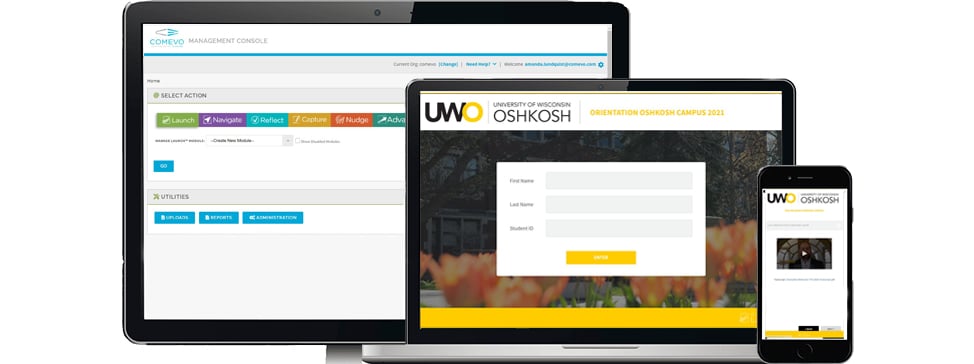
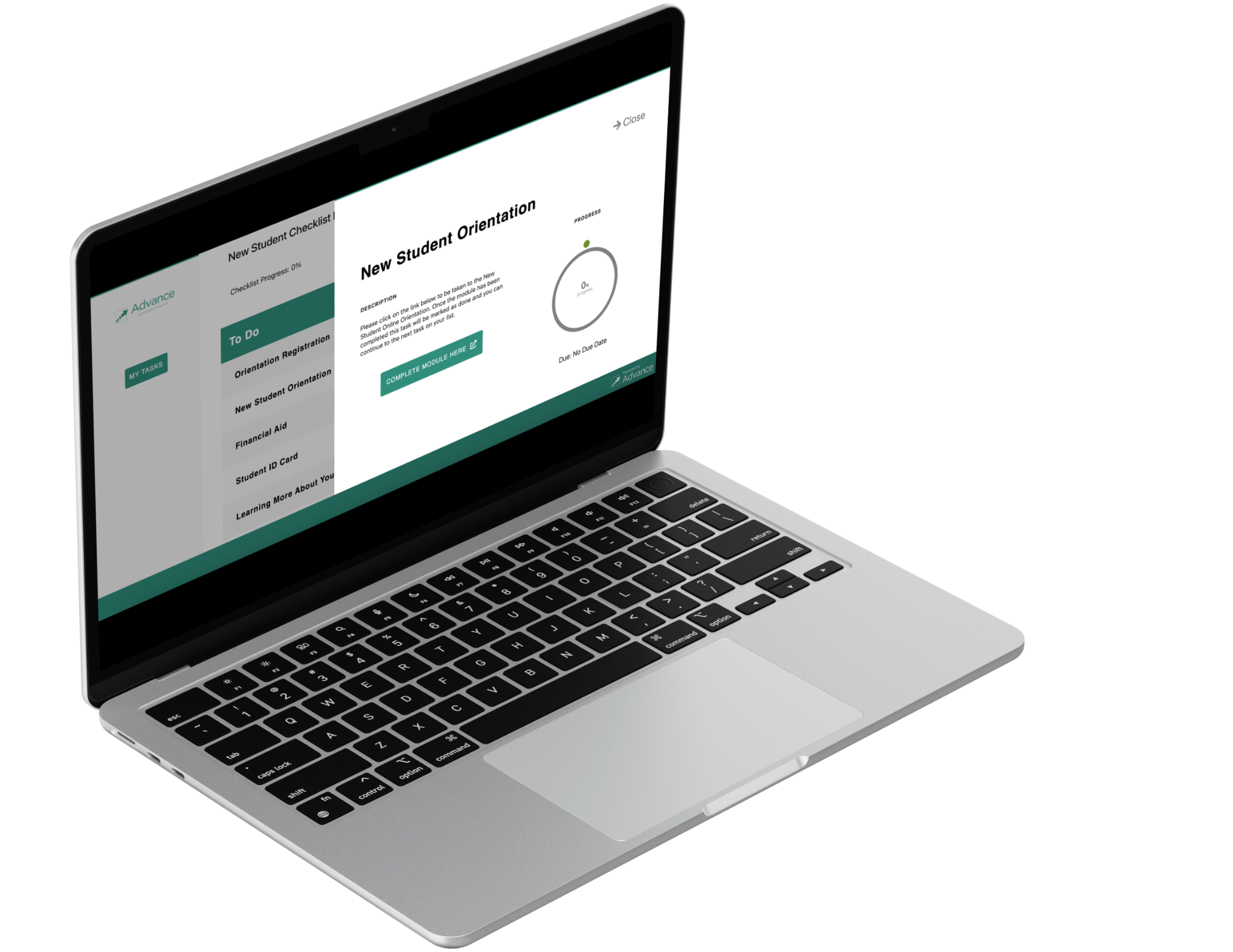

The communication hub for all your onboarding and training needs. Keep users on track with checklist features to manage to-do items and ensure important tasks don't get overlooked.
![]()
To-Do Checklists
Dashboard Hub
Communicate
Trusted by Institutions Nationwide



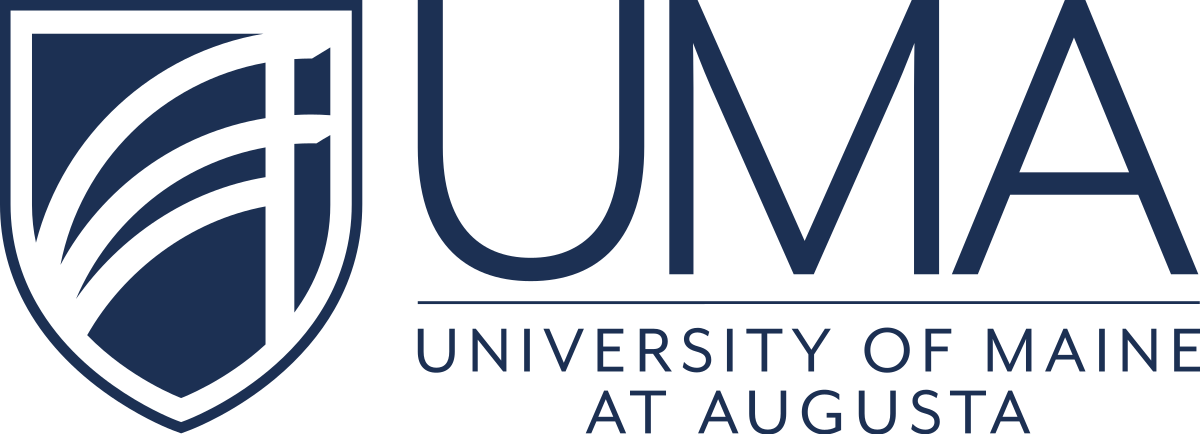

EDUCATION
Comevo's versatile Launch™ Online Orientation and Training software provides a cutting-edge, user-friendly platform that orients and educates your new students, giving them the information they need while providing faculty and staff with more time for individual interaction.
BUSINESSES & ENTERPRISES
Whether you’re on-boarding new hires, providing safety training programs, sharing information about open enrollment, or ensuring compliance with mandatory staff training, Launch Online Orientation helps your training staff reduce redundancies, ensure consistency, and increase efficiencies. Comevo software can be tailored to fit the needs and size of your business.

Let Us Help
Learn more about how Comevo’s Launch™ Online Orientation and Training software can transform the user experience with a platform designed to streamline communication and deliver personal and engaging tools.
