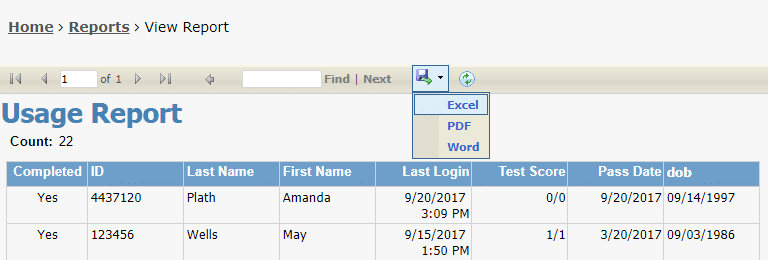This is a general guide on how to run reports for individual modules in the Management Console. For a brief description of each report type, please click the help bubble in the upper right corner of the Report Generation panel in the Management Console.
1. Log in to the management console and select View Reports from the home screen.

2. Select your report type: Launch: Online Orientation
3. Choose Report- Choose which report you want to run
4. Module Name- Choose your orientation
5. Include Working Draft Data: Only check this box if you want to see entries from before you went live with your orientation.
6. Time Frame- Choose the block of time you want to view reports from. Custom is recommended so you can put in your desired dates.
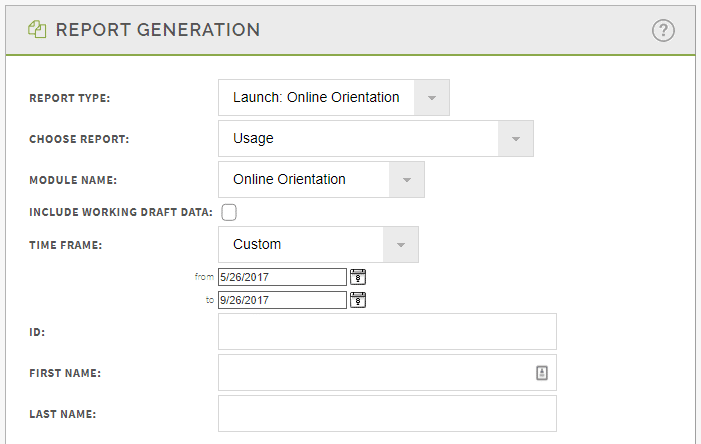
7. Click Generate
8. Click Refresh Status
9. Click View to view your report
10. You can download the report as a PDF, spreadsheet, or Word doc by clicking thr save icon at the top while viewing the report.