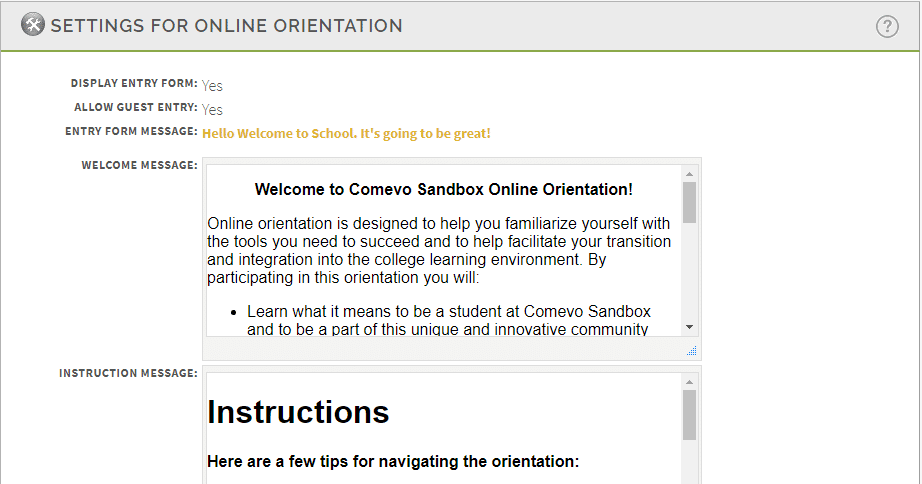From the Settings for [Module Name] panel on the main Manage Course screen, scroll down to click on “Edit Course Details”.
Scroll down and find the box to check “Administer Final Test.” You can add the Final Test Instruction Message as well as the Pass and Fail messages here. Make sure to mark the number of questions you want in your Final Test here.
How to Create Questions
Check out this guide.
Question Count
You can have a 11-question test even if you marked 15 questions as “final test” or “both” while creating your assessment questions. This will randomize the questions given as they are drawn from the question pool. You cannot set the question count to 15 if only 14 questions were marked “final test” or “both.”
Cut Score
If you would like to set a minimum score students must get to pass the Final test, add a Question Count, and then add a Final Test Cut Score. Example: If students correctly answer fewer questions than the cut score, they will fail the Final Test and be bumped back to the beginning of the orientation. They will be able to scroll ahead through sections without taking quizzes again, but they will have to take the final test again until they pass in order for their status to be considered “complete.”