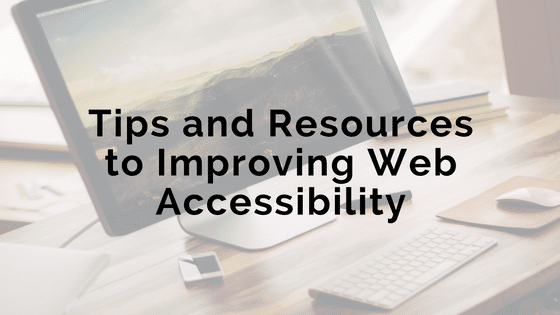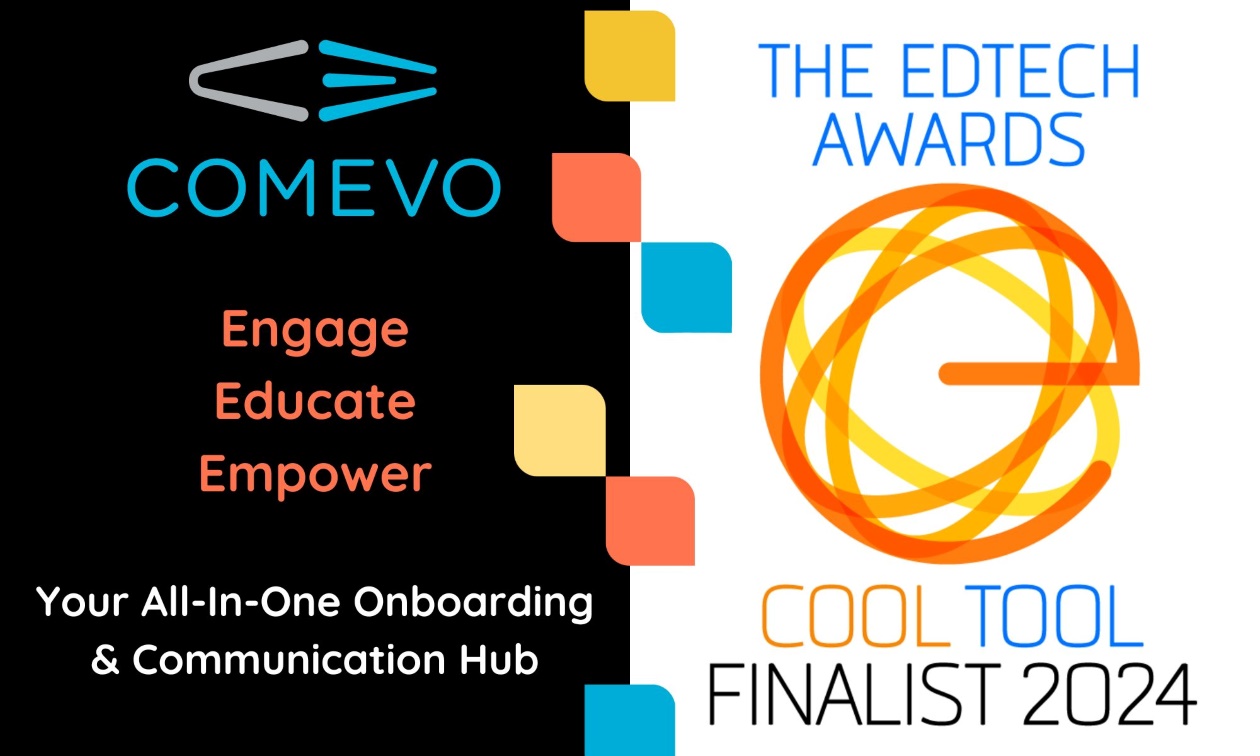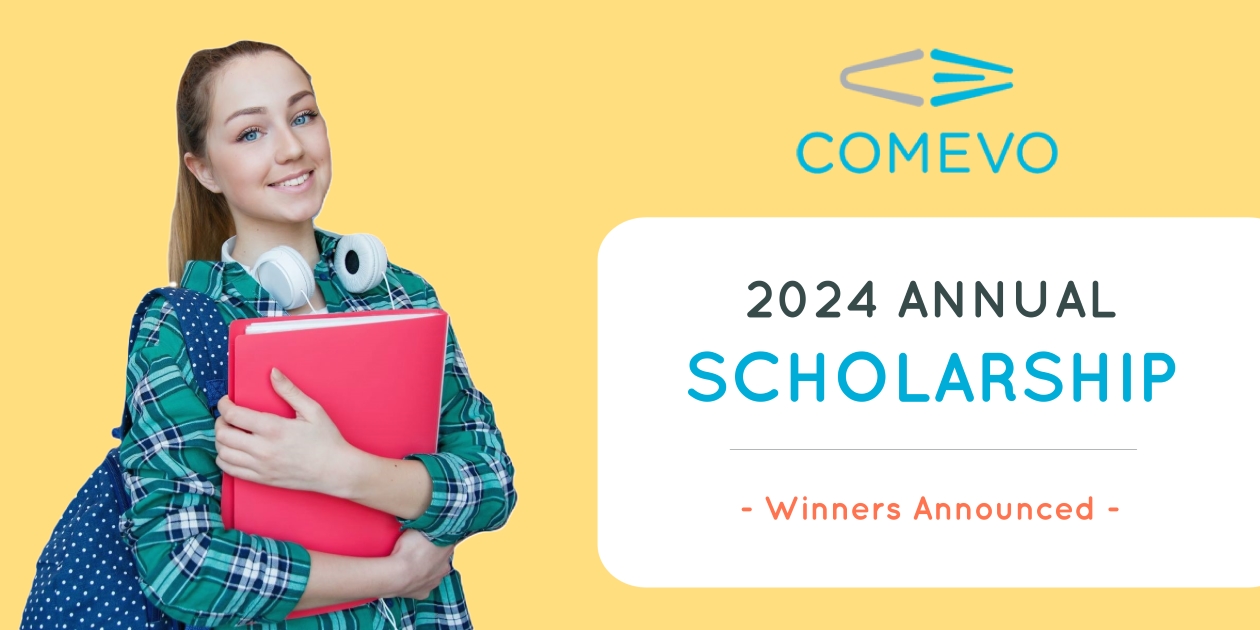According to the U.S. Department of Education, an estimated 11% of undergraduate students have a disability. With the estimated undergraduate student population at 17.5 million in 2013, that means that over 1.9 million students have a disability.
As more and more universities shift towards promoting online resources and online education, ensuring that every student has equal access to all content is extremely important. Not only do accessible websites allow for equal access, but they also tend to be better organized, perform better with SEO, and provide a better user experience for all students whether they have a disability or not.
So what should be accessible? Any type of online resource or information should follow web accessibility best practices. That includes your website, any online courses, all video content, online orientation, and any software students may use.
In an effort to improve accessibility on the web, the World Wide Web Consortium produced Web Content Accessibility Guidelines or WCAG, to outline what accessible content means. According to the guide, content should be:
- Perceivable: This relates to the notion that content shouldn’t only be available through one sense. Users should be able to see and hear (through a screen reader) web content so that they can perceive it.
- Operable: This means users should be able to interact with the website using a keyboard, mouse, or any other type of helping device.
- Understandable: Both the structure of the website and the information itself is clear.
- Robust: The web content can be accessed by a wide range of technologies.
The principles above can not only be applied to initial website design, but they should also be applied to all digital content and any content updates made to your website. Below, we outline 7 ways to address the principles above and ensure your content is accessible to all students.
- Always provide alternative text.
Including alt text on all non-textual content, like images, can:
- Allow people who use screen readers to have the text read aloud to them.
- Provide a description of the image when an image is loading properly because of a slow connection or text-only browser
- Provide information to search engines about the website that can be stored for reference
When it comes to alt text, context is everything. The alt text should add value to the reader and enhance the textual content it is grouped with — not duplicate it. For examples of how to write alt text properly, visit WebAIM.
- Provide accurate captions for all videos.
Video captions not only provide accessibility to those that are deaf or hard of hearing, but they have also been proven to increase comprehension, improve SEO, and increase the amount of time spent watching the video. A recent study found that 85% of videos on Facebook on watched with the sound off. Many users, both with and without disabilities, rely on captions to tell the message of the video, so ensuring that captions are not only present but accuracy should be a priority.
- Use contextual descriptions on call-to-action buttons.
Many websites will use buttons that say “Read More” to direct readers to more information on particular topic. If the alt text for this image says “read more”, it isn’t clear to a user where this link will actually lead. Instead, utilize more descriptive text like “read more about the application process” so the user knows what the link leads to.
- Present content in a clear, logical order.
Titles, headings and subheadings should be used to communicate the purpose of the page and how the content is ordered. Lists and tables should be used to provide structure and allow for easier navigation with screen readers. Menus and navigation should be clear and consistent throughout the various pages within your website.
- Non-html content like PDFs, Microsoft Word documents, and presentations should also be accessible.
Not only is it important that your web page is accessible, but the resources you offer for download should also be accessible. For PDFs, you can utilize tags to indicate the structure of the document. For presentations and Microsoft Word documents, headings, lists, tables, and alt text can all be applied.
- Ensure there is enough color contrast between your text and background.
When creating your online content, you want to always be sure your text and background color have enough contrast to make it readable for all users. To check your content’s colors for accessibility, you can use Web Aim’s Contrast Checker to ensure you have an acceptable contrast ratio. After you’ve created your content, you can also colorfilter.wickline.org to test your content by viewing your website through different filters that mimic how different color-blind users would perceive a website.
- Make forms accessible and logical.
Online forms are used frequently to capture important information from students. To make your forms accessible, use a logical layout and indicate clear instructions for what information is needed. Additionally, the entire form should be able to be completed using only a keyboard. Label all fields and ensure no two fields have the same label. If you use Gravity Forms on your site, you can install a useful plugin, WCAG 2.0 for Gravity Forms, to check for accessibility.
Additional Resources
Whether you are creating new content or looking to improve your current content, following the tips above will help to improve your accessibility and ensure your web content is compliant. You can test out your content with online tools like the WAVE Evaluation Tool or the Text-Based Brower tool that shows you how your site would look to a site reader.
A number of institutions and systems have established programs to improve accessibility and enhance the implementation of Section 508. To learn more about peer initiatives, visit Section508.gov.