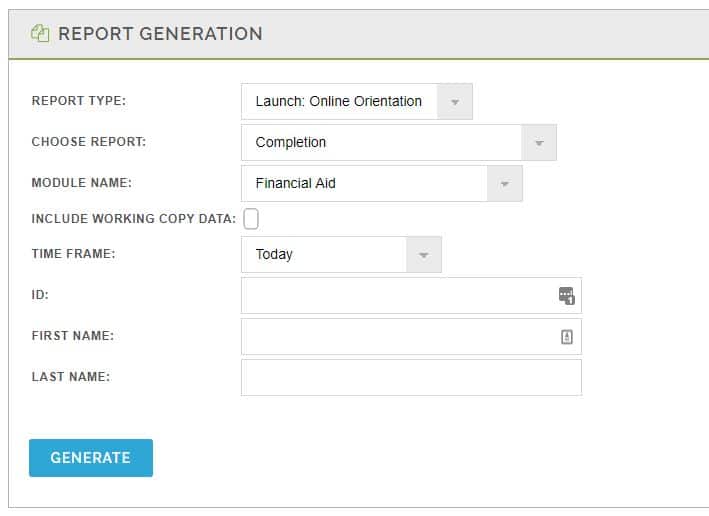At the Home screen, click on “View Reports” and Go.
- Click on “Choose Report” drop down and select which report you want generated.
- If you have multiple modules, click on “Course Module” drop down and select the module you want the report generated for.
- Click on “Time Frame” drop down and select the time frame you want the report generated for.
- Click on “Generate”.
You will see in the “Report Retrieval” area to the right the report processing. When it’s ready, it will display “View” and “Download Data”. To view the report as a spreadsheet, click on Download Data.
Exception: We do have one exception to this method. The Usage report will not display the Download data, as seen above. You will need to select the Usage Spreadsheet from the Choose Report drop down menu.