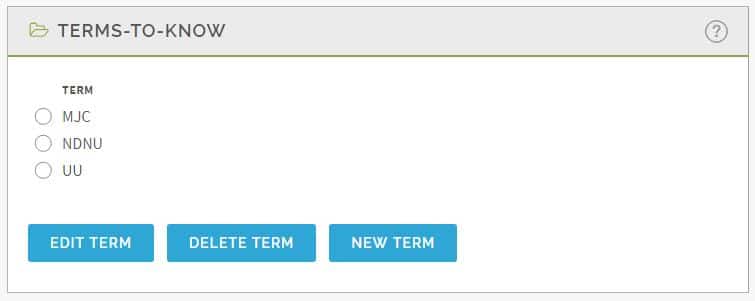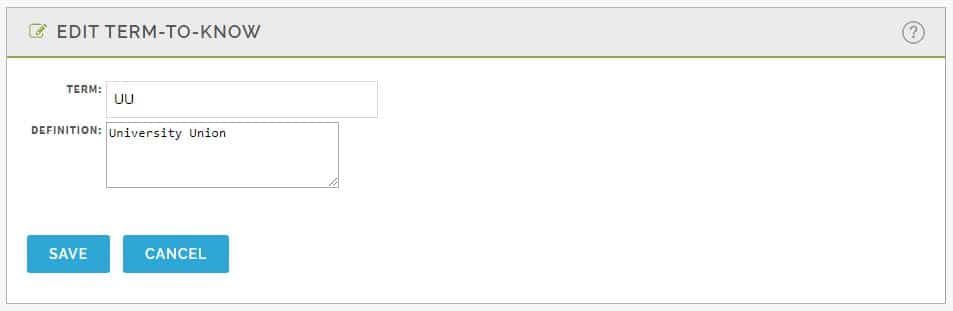Terms-to-Know are similar to a glossary. You can enter terms that might have an unclear meaning to users or if it’s an acronym or abbreviation that you don’t want to type out the meaning for each time. When users pass their cursor over these words in the orientation/training, they will be able to view the definition. Note how the word acronym has a dotted line underneath it. This indicates that there is a term associated with it. Hover the cursor over it and see how the definition pops up.
In the Terms-to-Know box, there are three options:
-
- Edit Term: Select the word and click Edit Term. Edit the term or the definition. Click on Save when done. Click on Cancel if you did not want to make the changes.
- Delete Term: Select the word and click Delete Term. A small screen will appear confirming the deletion. Click on Yes if so, No if you did not want to delete the Terms-to-Know.
- New Term: Select New Term and enter the term and its definition and Save.